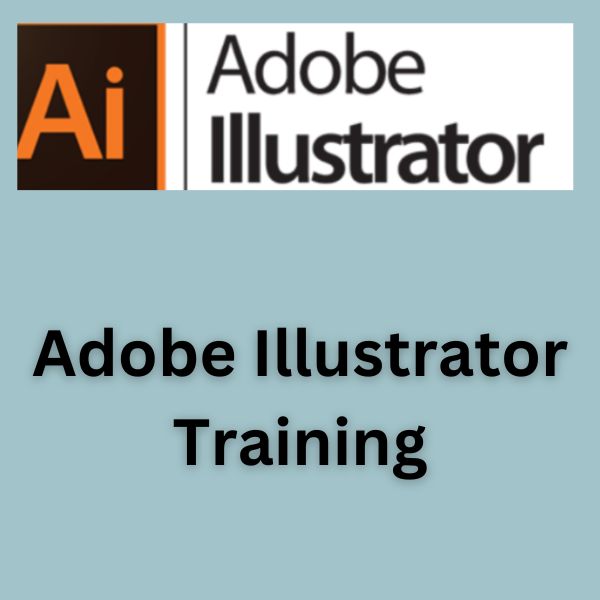
Transform your passion for design into a professional skill set with our Adobe Illustrator Course! Designed for beginners and professionals alike, this comprehensive training program equips you with industry-standard techniques to create stunning vector graphics, illustrations, logos, and more. With live online sessions, expert guidance, and hands-on projects, we’ll help you excel in the dynamic field of graphic design.
Iam very relieved at the experience of learning at Nestsoft Technologies, which has helped me to bring my skills up and give me a better path, and i am very satisfied with the faculty that lead me to complete the training. Thanks Nestsoft Technology.

Hii.My self Siddiq P.A, I have done Seo/Digital Marketing Training in Nestsoft Technologies. it absolutely was an awesome expertise for me. because my trainer gave full support for me and that they gave the explanation for all my doubts patiently. i would like to thank my trainer and also thanks Nestsoft Technologies.

The confusion of most students completing engineering in IT is how to choose the right career. Nestsoft Technologies helped me identify the right career focus based on my true tastes and skills and I chose Seo / Digital Marketing. Training is a good exposure for freshers to become experts. Thanks to Nestsoft Technologies and all its faculty .

Nestsoft technology helped me shape my career in digital marketing, and thanks to the highly qualified and friendly trainers, I must say this is the best digital marketing course you can get on Cochin.

Hi, this is Neethu Jose here. Had great Learning expertise in Digital marketing taught by Mr. Jilo Jose. he's one in every of the simplest trainers I ever met.Thank you such a lot, sir.

I am very relieved at the experience of learning at Nestsoft Technologies, which has helped me to bring my skills up and give me a better path, and I am very satisfied with the faculty that lead me to complete the course. Thanks to Nestoft Technologies for preparing me for the road to success.

I am very proud that I am from Nestsoft Technologies. I trained in Seo training under the guidance of Jilo Sir. His suggestions prompted me to get a job. Thank you Jilo Sir.

I did my Php training at Nestoft Technology. For those who are not so strong in programming logic, Php developer is an ideal career choice. I trained at Nestoft Technologies, which offers a wealth of industry experience and confidence to freshers, and will also recommend it.

The experience of Nestsoft Technologies as an SEO / Digital Marketing intern was excellent. The faculty was a great help to us. They were highly qualified and specialized in subjects. Instead of focusing on placement assurance at training institutes, I advise you to focus on getting real-time experience and exposure when people plan for IT training .. Thank you for your help !!!!

I am happy with my decision to join Nestsoft Technologies for my training. The environment there gave the impression of being in an IT company, not of a training institute. It is not possible to get a real administration knowledge from a training organization, but for this you need to address real issues and solve it in real time. Thank you all for your help .. !!!!

This is a great learning experience and the level of education provided here at Nestsoft Technology is greatly appreciated. All sessions were interactive and understandable.

The confusion of most students completing engineering in IT is how to choose the right career. Nestsoft Technologies helped me identify the right career focus based on my true tastes and skills and I chose Seo / Digital Marketing. Training is a good exposure for freshers to become experts. Thanks to Nestsoft Technologies and all its faculty ..

I would like to thank the team of Nestsoft Technology, Cochin for all the great help and support you have given me, which helped me to get my job.

I did my internship at Nestsoft Technologies it had been extraordinary. I learned PHP, digital marketing and web designing. Thanks Nestsoft

This was a good start for the freshers to gain knowledge and start a career. The technical sections are run by experienced and dedicated trainers, which improves my logical level.

The course I have just completed in Nestsoft Technology has been an amazing journey. The information and knowledge I have gained is invaluable. This has really helped me to continue my career in digital marketing.

Seo / Digital Marketing is an ideal platform for freshers with many jobs. So, I decided to study this and Nestoft Technology offered practical-based training on this SEO / Digital Marketing and Project Exposure. The training experience was very different and unique from any training organization. Thanks to Nestsoft Technology for all the support and concern.

Nestsoft technology helped me shape my career in digital marketing, and thanks to the highly qualified and friendly trainers, I must say this is the best digital marketing internship you can get on Cochin.

The experience of Nestsoft Technologies as an SEO / Digital Marketing intern was excellent. The faculty was a great help to us. They were highly qualified and specialized in subjects. Instead of focusing on placement assurance at training institutes, I advise you to focus on getting real-time experience and exposure when people plan for IT training .. Thank you for your help !!!!

The confusion of most students completing engineering in IT is how to choose the right career. Nestsoft Technologies helped me identify the right career focus based on my true tastes and skills and I chose Seo / Digital Marketing. Training is good exposure for freshers to become experts. Thanks to Nestsoft Technologies and all its faculty.

I am happy with my decision to join Nesoft Technologies for my training. The environment there gave the impression of being in an IT company, not of a training institute. It is not possible to get a real administration knowledge from a training organization, but for this you need to address real issues and solve it in real time. Thank you all for your help .. !!!!

Best training I have ever attended. I'd like to thank Nestsoft Technologies for helping me improve my technical knowledge.

Seo / Digital Marketing is an ideal platform for freshers with many jobs. So, I decided to study this and Nestoft Technology offered practical-based training on this SEO / Digital Marketing and Project Exposure. The training experience was very different and unique from any training organization. Thanks to Nestsoft Technology for all the support and concern.

I am very happy that I have chosen Nestsoft Technologies for my SEO/digital marketing training. It is a good experience to feel like being in an IT company while getting training. Thanks to Nestsoft Technologies and all its faculties for all the efforts.

I did my SEO / Digital Marketing training at Nestoft Technologies. I got an understanding of digital marketing, and it could be a good career for me to step into the IT industry. I know that it is not good for me to join any shopping complex training organization just to learn advanced technology, which is why I chose Nestsoft Technology. Thanks to Nestsoft Technology for all the support and concern.

I am happy with my decision to join Nesoft Technologies for my training. The environment there gave the impression of being in an IT company, not of a training institute. It is not possible to get a real administration knowledge from a training organization, but for this you need to address real issues and solve it in real time. Thank you all for your help .. !!!!

Nestsoft is one in all the best institute in cochin learned a lot regarding digital marketing that helps my career to grow. The faculty have deep knowledge and is also up to date with recent trends and thence satisfactorily explains all the doubts. i am personally happy and feel assured with the coaching. Thanks Nestsoft

There are many institutes that are trained in Seo , but Nestsoft Technology is different as they and provide a professional environment. This experience enabled me to work at an experience level, get a position as a Seo and successfully launch my career.

It was an honour obtaining trained from Jilo sir the entire session on digital promoting /SEO was nice. I feel there is not any other SEO coaching institute /software development firm in Kochi like Nestsoft. many thanks team Nestsoft.

Myself Riya Sara Rejy. i would like to create a career in Facebook coaching, so I joined coaching at this institute. I learn many techniques from this institute. many thanks most Sreena miss for your effort.
