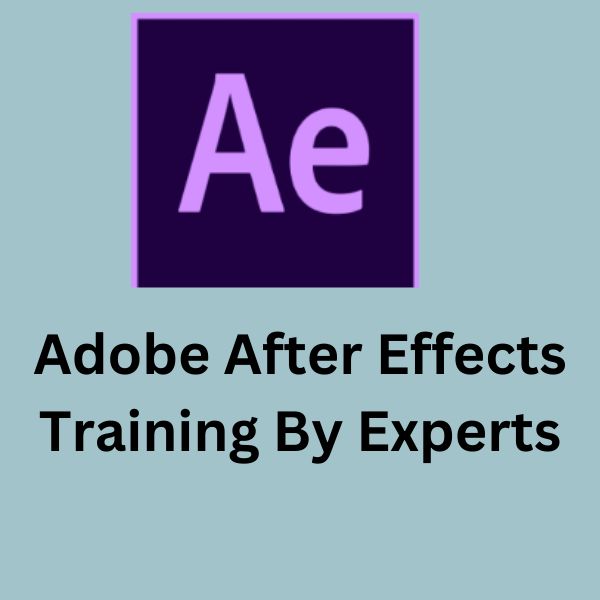
Transform your creativity into cinematic magic with our Adobe After Effects Course. This course is designed for aspiring motion designers, video editors, and VFX artists who want to master industry-standard tools and techniques. Learn from industry experts, work on real-world projects, and become a certified professional ready to excel in film, TV, and digital media.